Menus
Transcript
Fizzygum lets you control the properties of pretty much anything via menus.
We’ll look at the menu for a map, but most of this applies to any other widget, group of widgets, connected widgets and whole apps.
To open the menu, either right-click on the widget, or long-tap on it:
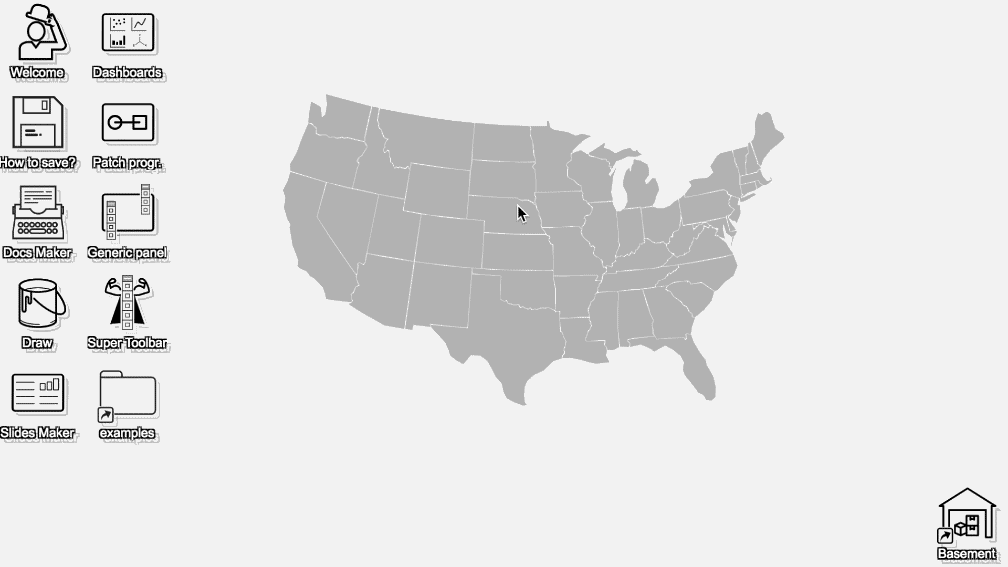
The very first trick with menus is that you can move them and pin them down by moving/clicking on the bar at the top:
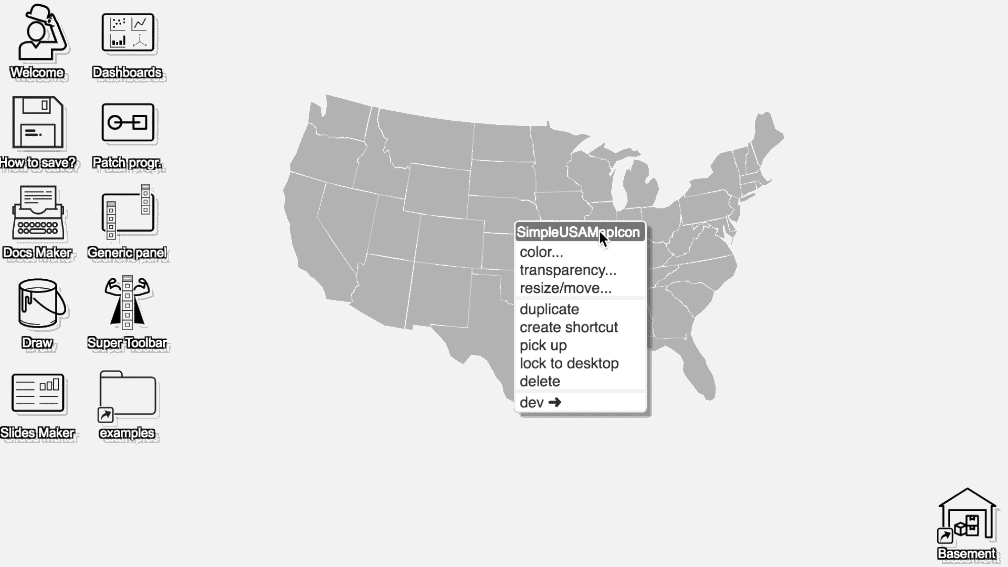
Just drag them to the basement to get rid of them:
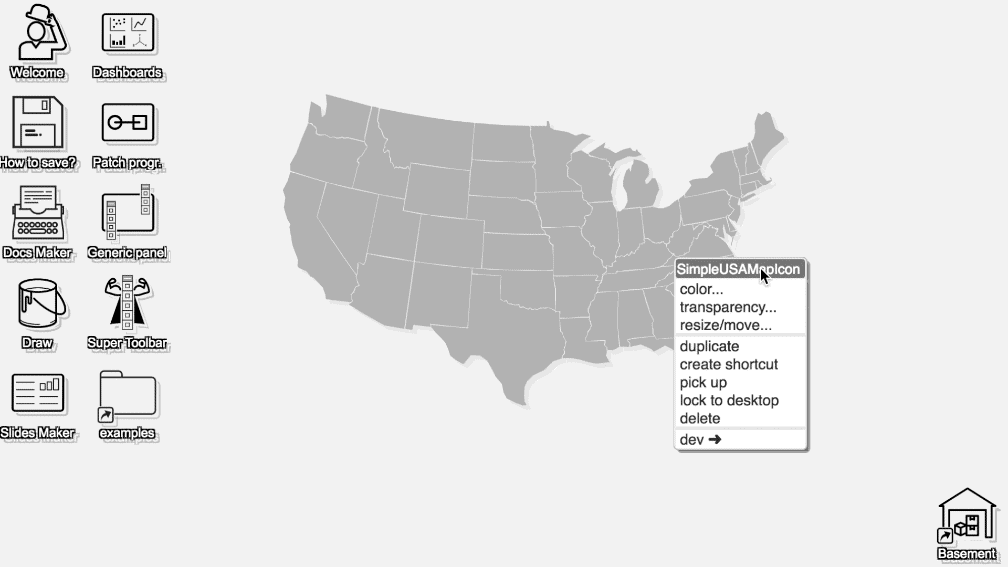
“color” and “transparency” let you change color and transparency:
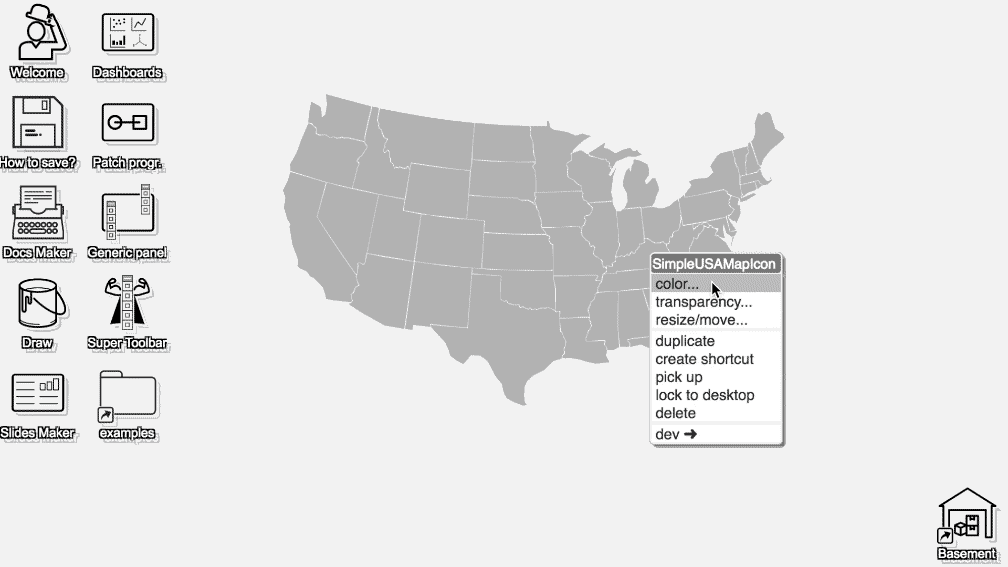
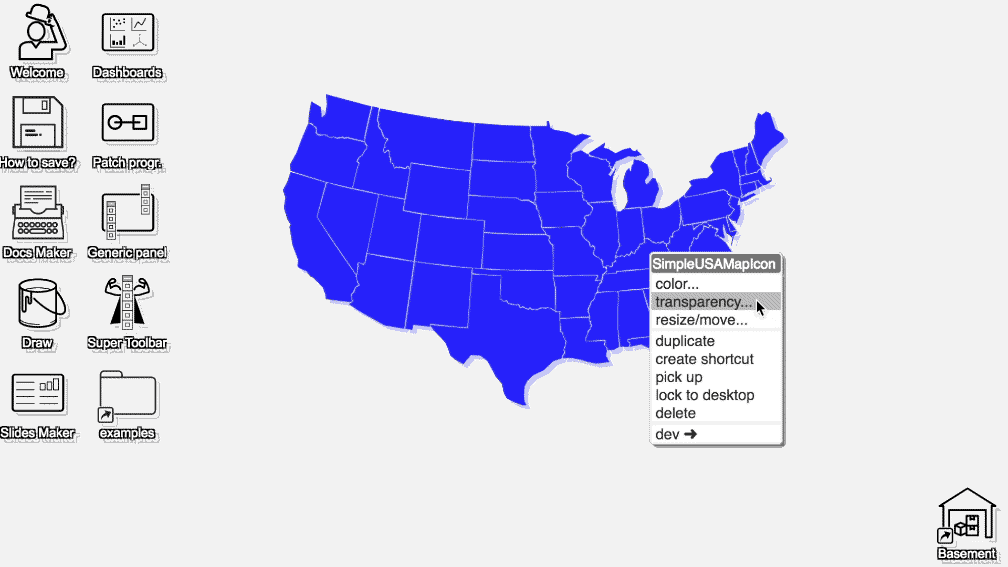
“resize/move” gives handles to resize and move the widget:
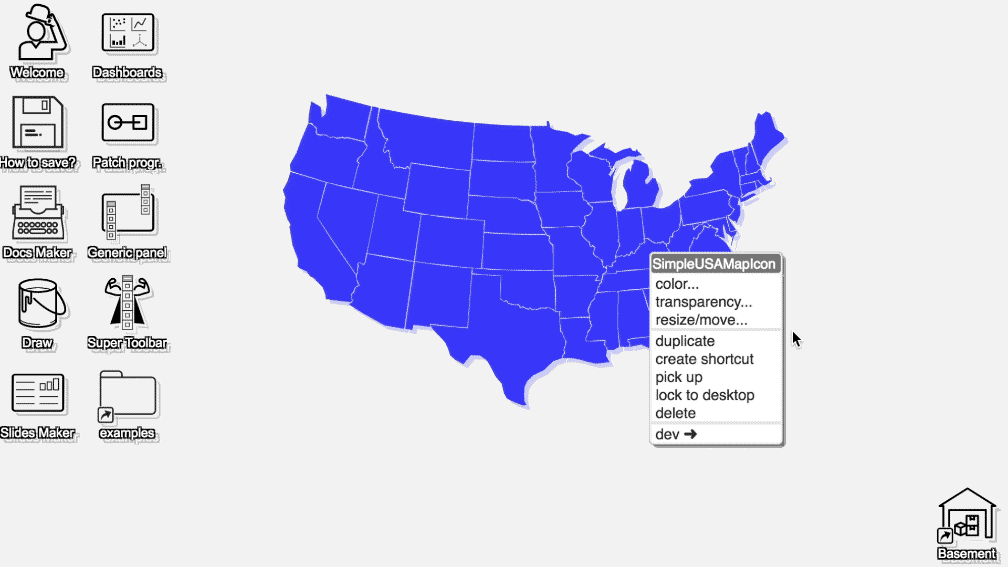
“Duplicate” is quite powerful, it creates a copy of the widget (or group of widgets):
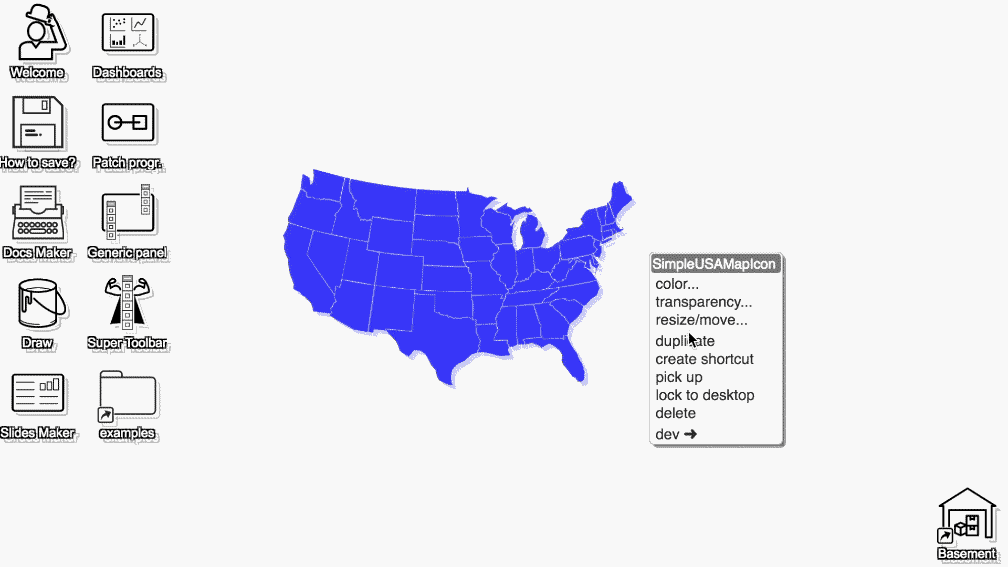
Note that the copy of connected widgets remains connected, and the copy is independent from the original. Also, “running” widgets can be duplicated just fine:
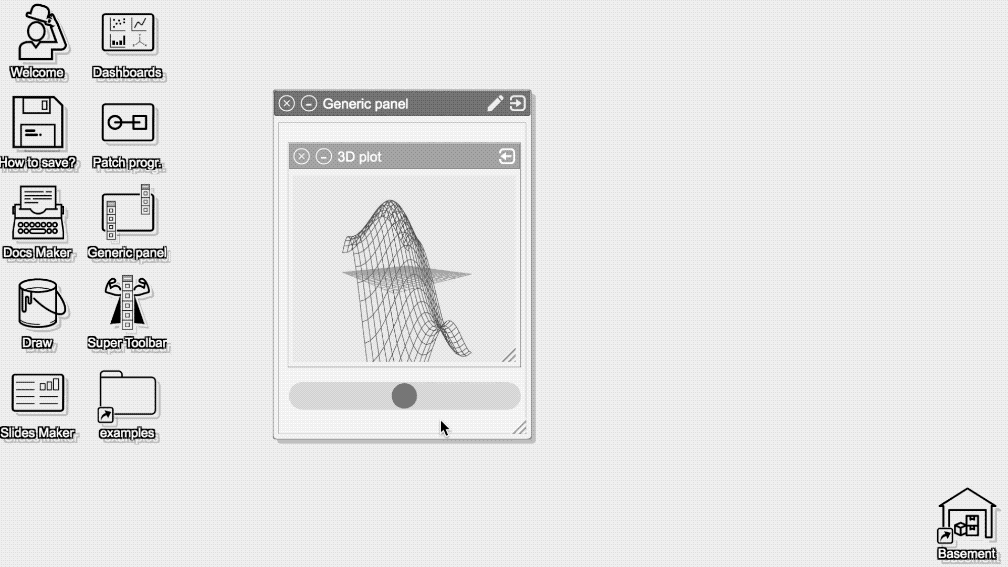
“create shortcut” creates a new shortcut on the desktop, which can be put in a folder for example:
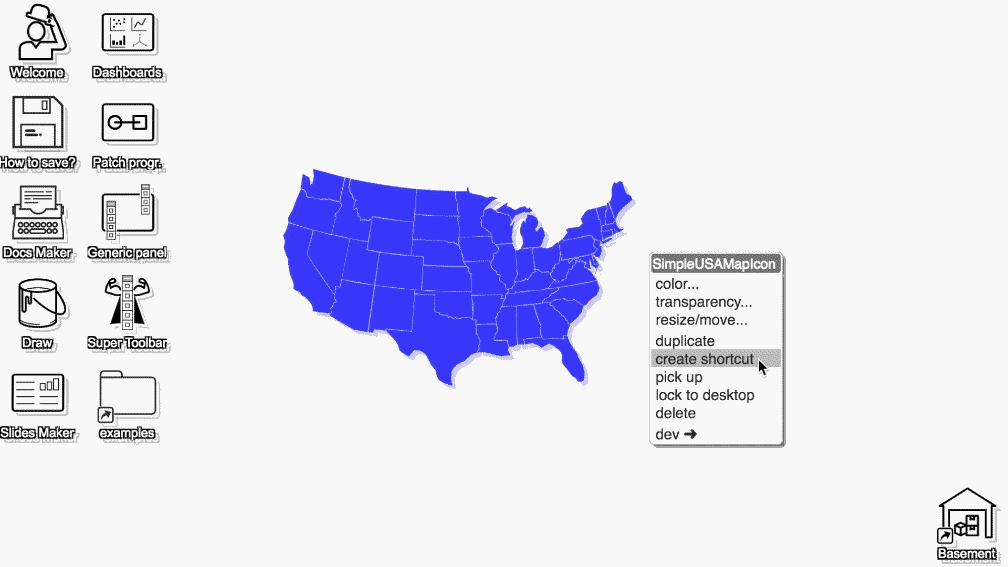
“pick up” is another way to drag widgets:
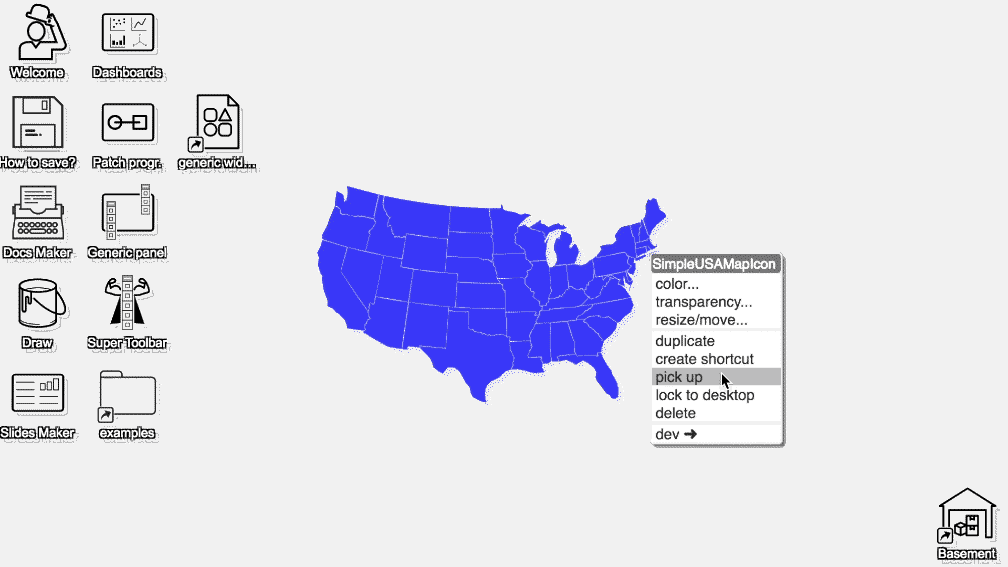
“locking” prevents the widgets from being dragged:
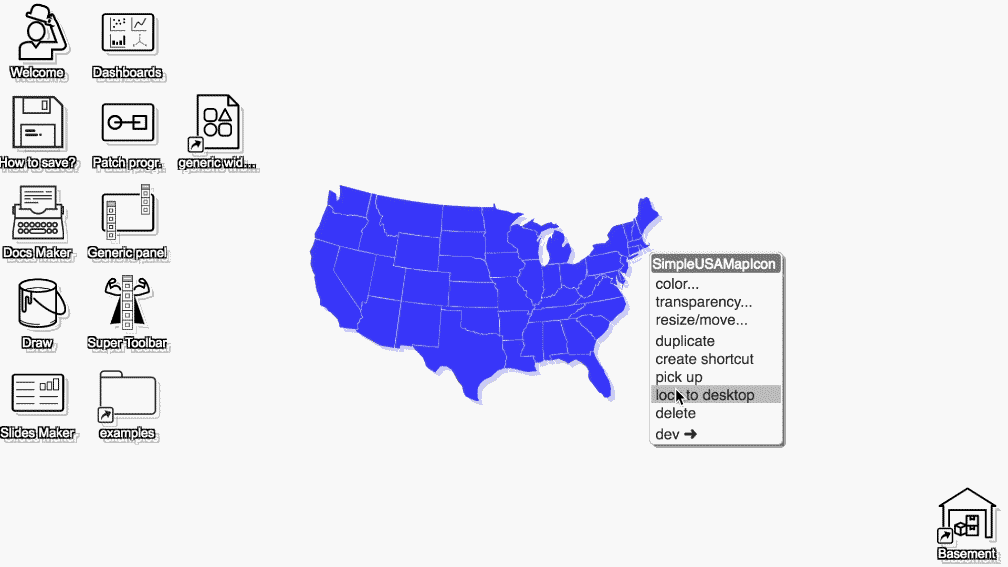
“delete” puts the widget in the basement, where it might be recycled:
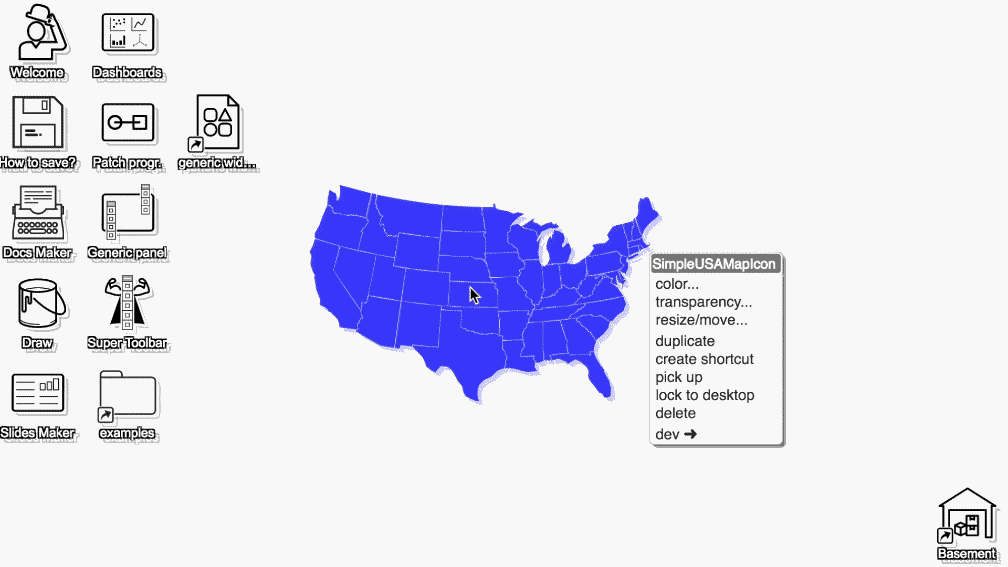
the “dev” submenu gives access to the internals and source code of the widget (for more details see the dedicated doc):
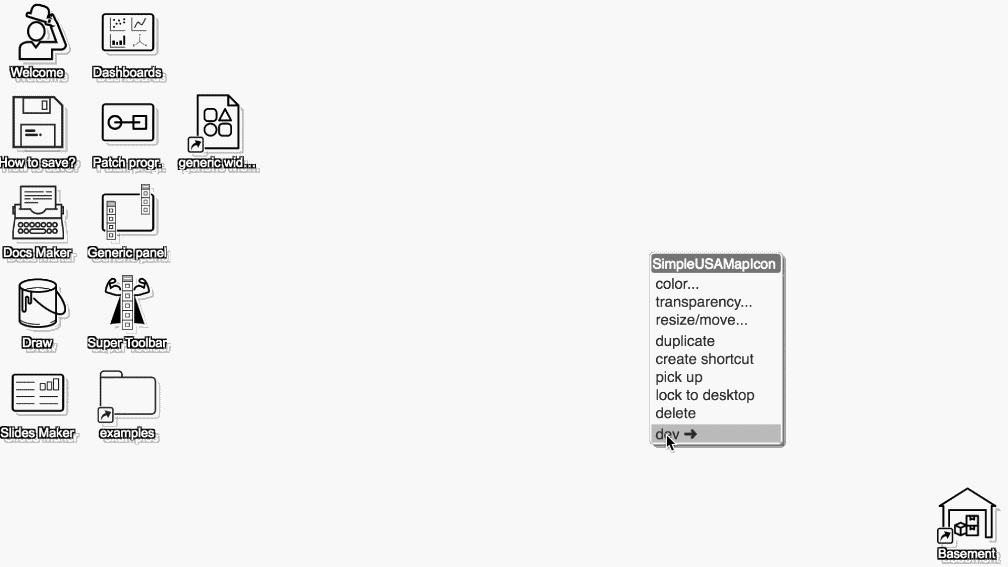
Menus are really powerful tools, they come handy all the times and they’ll come up again and again in the other docs.